

Connect to the Zwift® app in 5 easy steps
Ensure you have Zwift® downloaded and running on a compatible device.
To download the Zwift® App:
Apps available in Google Play Store and Apple App Store, or by download for Mac/PC on Zwift.com. Account creation is required.
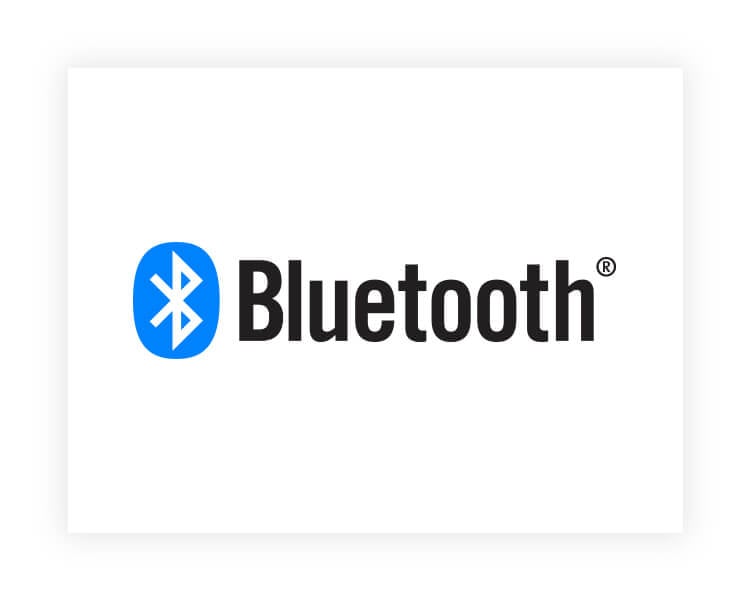
Step 1
Make sure Bluetooth® is activated on your device (phone or tablet), then launch the Zwift® app.
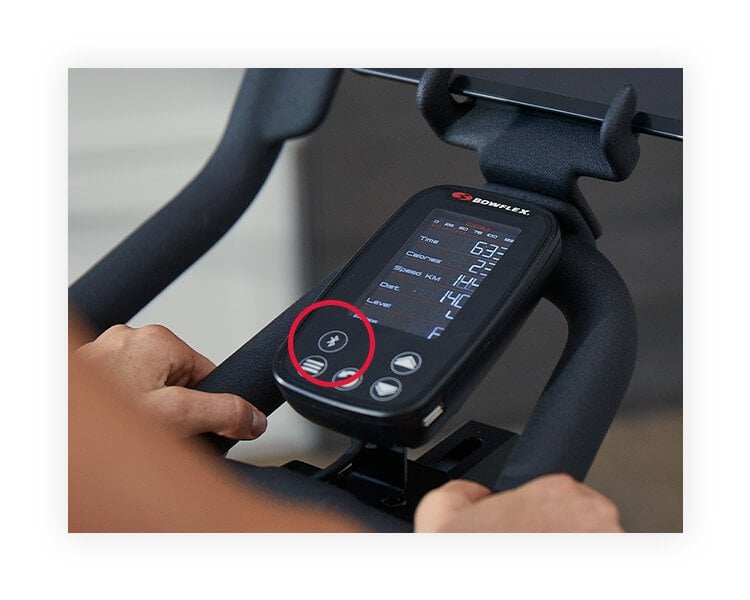
Step 2
Press the Bluetooth® button on your bike console.
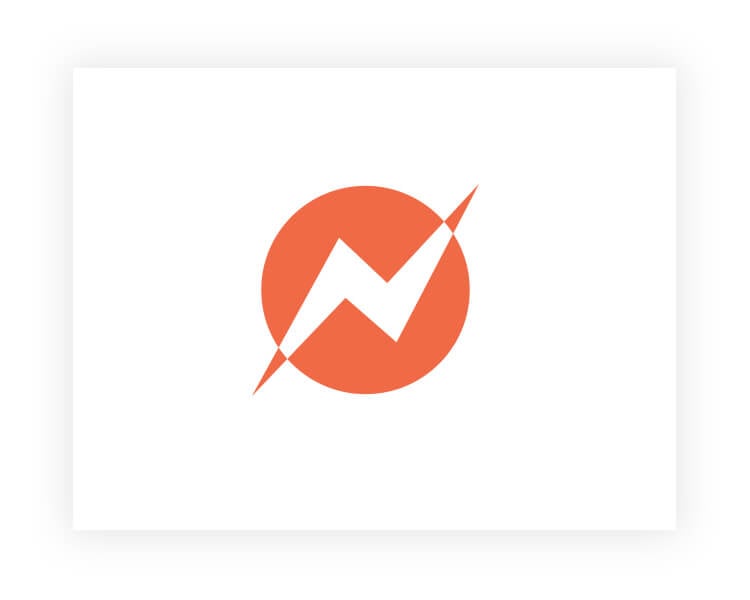
Step 3
Press the POWER SOURCE button in the Zwift® window.

Step 4
Once your device has found the bike, press OK.
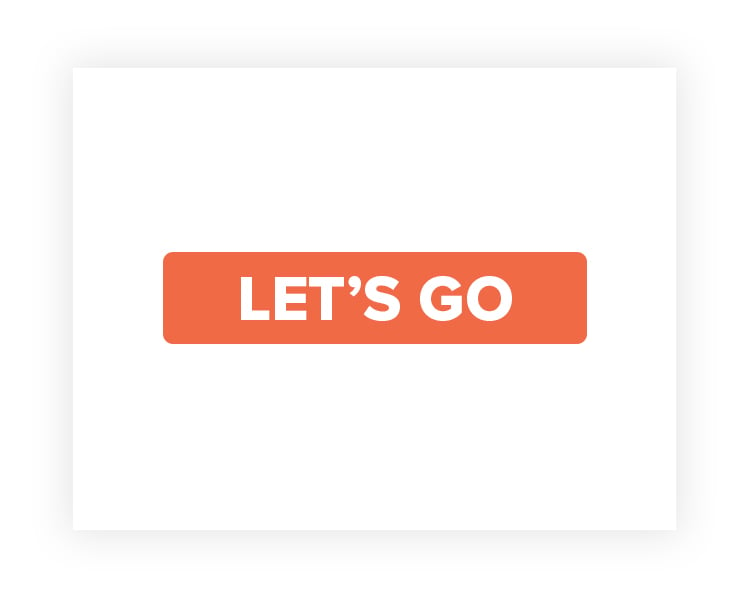
Step 5
Success! You're all set. Press LET'S GO.
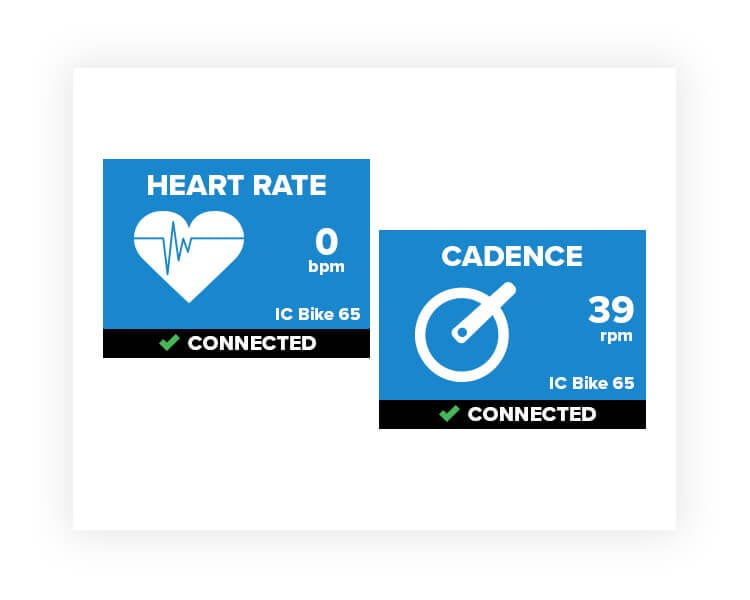
Bonus
For added functionality, choose HEART RATE and CADENCE to feed more data to Zwift®. Note that HEART RATE will require a BLE heart rate device.
Looking for more info on the C6 Bike?
Shop C6